Azure - Monitor Alert Alerts help you detect and address issues before users notice them by proactively notifying you when Azure Monitor d...
Azure - Monitor Alert
Alerts help you detect and address issues before users notice them by proactively notifying you when Azure Monitor data indicates that there may be a problem with your infrastructure or application.
You can alert on any metric or log data source in the Azure Monitor data platform.
This diagram shows you how alerts work:
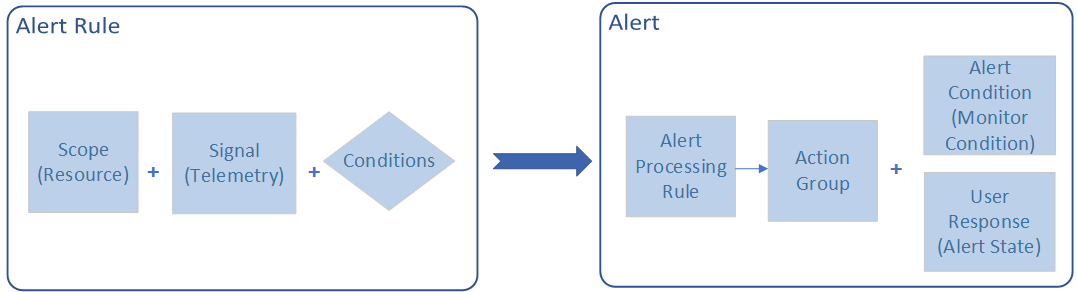
An alert rule monitors your telemetry and captures a signal that indicates that something is happening on a specified target. The alert rule captures the signal and checks to see if the signal meets the criteria of the condition. If the conditions are met, an alert is triggered, which initiates the associated action group and updates the state of the alert.
You create an alert rule by combining:
- The resource(s) to be monitored.
- The signal or telemetry from the resource
- Conditions
If you're monitoring more than one resource, the condition is evaluated separately for each of the resources, and alerts are fired for each resource separately.
Once an alert is triggered, the alert is made up of:
- An alert processing rule allows you to apply processing on fired alerts. Alert processing rules modify the fired alerts as they are being fired. You can use alert processing rules to add or suppress action groups, apply filters or have the rule processed on a pre-defined schedule.
- An action group can trigger notifications or an automated workflow to let users know that an alert has been triggered. Action groups can include:
- Notification methods such as email, SMS, and push notifications.
- Automation Runbooks
- Azure functions
- ITSM incidents
- Logic Apps
- Secure webhooks
- Webhooks
- Event hubs
- The alert condition is set by the system. When an alert fires, the alert’s monitor condition is set to ‘fired’, and when the underlying condition that caused the alert to fire clears, the monitor condition is set to ‘resolved’.
- The user response is set by the user and doesn’t change until the user changes it.
You can see all alert instances in all your Azure resources generated in the last 30 days on the Alerts page in the Azure portal.
Types of alerts
There are four types of alerts. This table provides a brief description of each alert type. See this article for detailed information about each alert type and how to choose which alert type best suits your needs.
| Alert type | Description |
|---|---|
| Metric alerts | Metric alerts evaluate resource metrics at regular intervals. Metrics can be platform metrics, custom metrics, logs from Azure Monitor converted to metrics or Application Insights metrics. Metric alerts have several additional features (link), such as the ability to apply multiple conditions and dynamic thresholds. |
| Log alerts | Log alerts allow users to use a Log Analytics query to evaluate resource logs at a predefined frequency. |
| Activity log alerts | Activity log alerts are triggered when a new activity log event occurs that matches the defined conditions. |
| Smart detection alerts | Smart detection on an Application Insights resource automatically warns you of potential performance problems and failure anomalies in your web application. You can migrate smart detection on your Application Insights resource to create alert rules for the different smart detection modules. |
The aggregation granularity period indicates that the Network out data will be collected every 1 minute and to send the alert frequency is decided by the frequency of evacuations.
7. Select the Action group and create an Action group which indicates that what action will take place once alert is triggered.
8. Next select the notification.
9. Click on the Review + Create button.
10. The Alert must be configured and you will get an alert as per the alert configuration.








COMMENTS